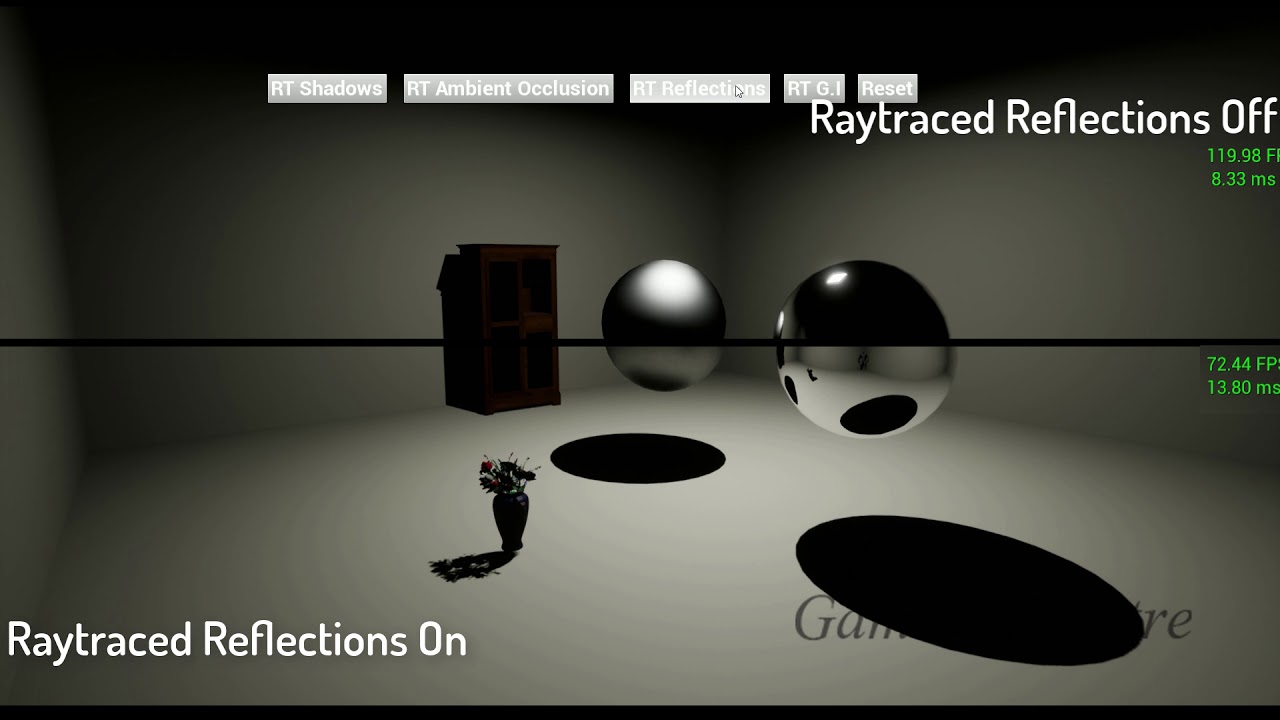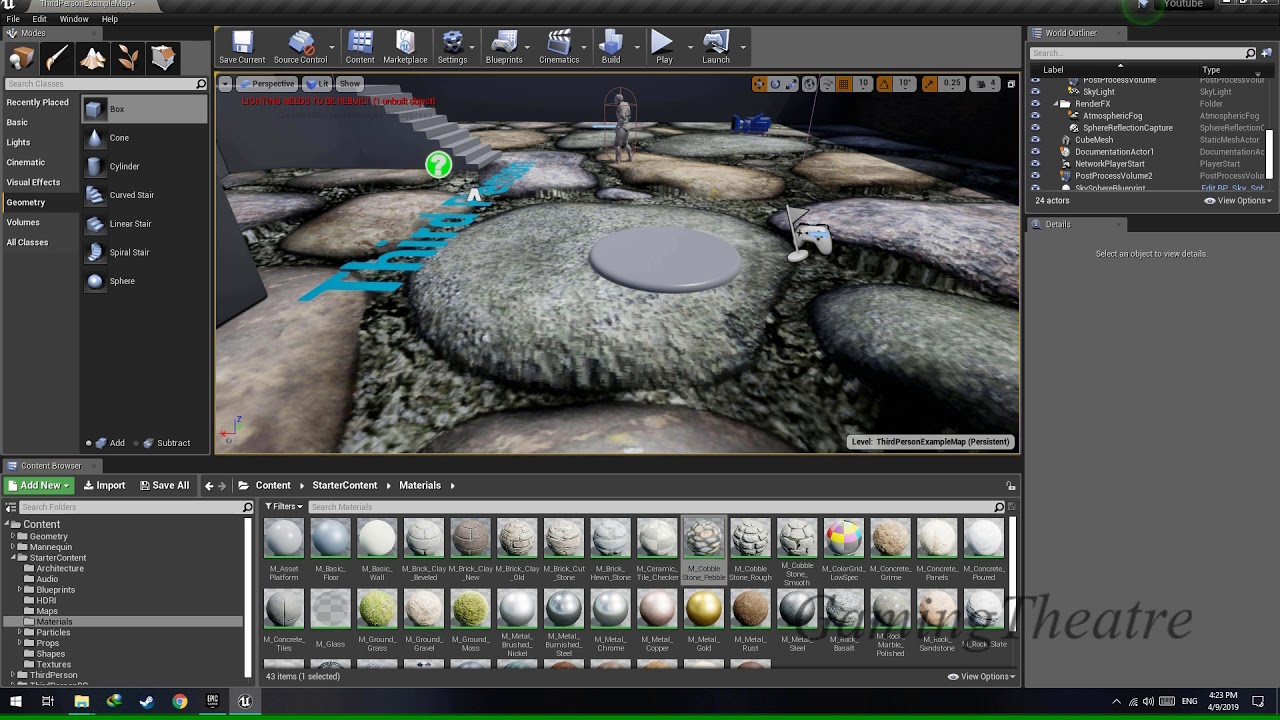I also tell you how to ensure that when the Portal is spawned, it is spawned facing the rotation of the player! Sadly, the rotation of the Portal has to be pre-defined, so that means that you can only use "straight" walls, and not "slanted" or "tilted" walls, because later on in the series, when I tell you how to set the rotation of the player upon teleport to face forward, and how to retain player velocity on teleport, I'm only going to be setting the values based upon the forward vector of the portal. So if the forward vector is anything other than -1, 0, +1, the functions/code will not work!
Download the Portal 1 & 2 shooting Sound effect from here:
Sounds.rar | Mediafire
P.S: These sound effects have been taken from the game Portal 2. Please do not use this in the final product as you might get a copyright notice!